InformationPopup
InformationPopup can represent three types of Tizen Wearable EFL popup style shown in the following figures. This popup is used to display any information or warning.
Since InformationPopup does not adhere as a control, this popup cannot be set in the XAML file.
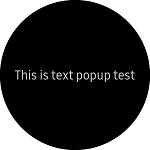 |
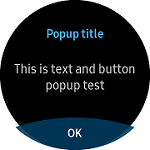 |
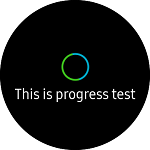 |
|---|---|---|
| Single text | Bottom button | Progress |
Create single text InformationPopup
Single text InformationPopup is used for displaying text. It is similar to the Toast popup, but this popup does not disappear automatically.
Text property can be set with text. When you press the back button of the device, BackButtonPressed event occurs. To dismiss the popup that occurs during this event, add Dismiss() in the BackButtonPressed event handle code.
For more information, see InformationPopup API reference.
The code example of this guide uses TCInformationPopup code of WearableUIGallery. The code is available in test\WearableUIGallery\WearableUIGallery\TC\TCInformationPopup.xaml.cs
C# file
var _textPopUp = new InformationPopup();
_textPopUp.Text = "This is text popup test";
_textPopUp.BackButtonPressed += (s, e) =>
{
_textPopUp.Dismiss();
label1.Text = "text popup is dismissed";
};
_textPopUp.show();
Create bottom button InformationPopup
You can set BottomButton property with MenuItem. The bottom button is used for confirmation dialog purpose, that asks user to approve requested operation.
InformationPopup has Title property for displaying title.
When you click the bottom button, BottomButton.Clicked event occurs.
C# file
var bottomButton = new MenuItem()
{
Text = "OK",
Command = new Command(() =>
{
/* must insert code when user press left button */
})
};
var _textButtonPopUp = new InformationPopup();
_textButtonPopUp.Title = "Popup title";
_textButtonPopUp.Text = "This is text and button popup test";
_textButtonPopUp.BottomButton = bottomButton;
_textButtonPopUp.BottomButton.Clicked += (s, e) =>
{
_textButtonPopUp.Dismiss();
label1.Text = "text&button is dismissed";
};
_textButtonPopUp.show();
Create progress InformationPopup
InformationPopup has IsProgressRunning property. If this property sets true, small circle progress bar is displayed in the center of the screen.
C# file
var _progressPopUp = new InformationPopup();
_progressPopUp.Title = "Popup title";
_progressPopUp.Text = "This is progress test";
_progressPopUp.IsProgressRunning = true;
_progressPopUp.show();