CircleImage
CircleImage is view that hold an image with circle shape.
CircleImage derives from Xamarin.Forms.Image.
 |
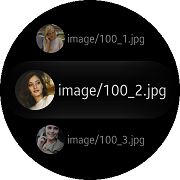 |
|---|---|
| Page | ListView Item |
Create CircleImage
You can easily add CircleImage control with C# or XAML file.
Following example show the way how to use CircleImage control.
C# file
var circleImage = new CircleImage
{
HorizontalOptions = LayoutOptions.Center,
VerticalOptions = LayoutOptions.Center,
Source = "image.jpg"
};
StackLayout layout = new StackLayout
{
BackgroundColor = Color.Transparent,
Children =
{
circleImage
}
};
XAML file
Refer to TCCircleImage code at the test\WearableUIGallery\WearableUIGallery\TC\TCCircleImage.xaml
<ContentPage
x:Class="WearableUIGallery.TC.TCCircleImage"
xmlns="http://xamarin.com/schemas/2014/forms"
xmlns:x="http://schemas.microsoft.com/winfx/2009/xaml"
xmlns:local="clr-namespace:WearableUIGallery"
xmlns:w="clr-namespace:Tizen.Wearable.CircularUI.Forms;assembly=Tizen.Wearable.CircularUI.Forms">
<ContentPage.Content>
<StackLayout HorizontalOptions="Center" VerticalOptions="Center">
<w:CircleImage
Source="image/100_1.jpg"
Aspect="AspectFill"
WidthRequest="200"
HeightRequest="200"
BackgroundColor="Black"/>
</StackLayout>
</ContentPage.Content>
</ContentPage>
Inserting CircleImage in ListView Item
Following example show the way how to insert CircleImage control in CircleListView Item.
Refer to TCCircleImageListView code at the test\WearableUIGallery\WearableUIGallery\TC\TCCircleImageListView.xaml
<w:CircleListView.ItemTemplate>
<DataTemplate>
<ViewCell>
<StackLayout Orientation="Horizontal" HorizontalOptions="FillAndExpand" VerticalOptions="Center" Padding="30,10,30,10">
<w:CircleImage
Source="{Binding .}"
Aspect="AspectFill"
VerticalOptions="Center"
HorizontalOptions="StartAndExpand"
WidthRequest="80"
HeightRequest="80"/>
<Label Text="{Binding .}"
VerticalOptions="Center"
HorizontalOptions="CenterAndExpand"
VerticalTextAlignment="Center"
HorizontalTextAlignment="Center"
HeightRequest="50"/>
</StackLayout>
</ViewCell>
</DataTemplate>
</w:CircleListView.ItemTemplate>