Radio
Warning
Radio is obsolete as of version 1.5.0.
Please use Xamarin.Forms.RadioButton instead.
- Radio →
Xamarin.Forms.RadioButton- Value →
Xamarin.Forms.RadioButton.Text - IsSelected →
Xamarin.Forms.RadioButton.IsChecked - GroupName →
Xamarin.Forms.RadioButton.GroupName - Color →
Xamarin.Forms.RadioButton.BackgroundColor - Selected →
Xamarin.Forms.RadioButton.CheckChanged - CircleSurfaceEffectBehavior →
BezelInteractionPage
- Value →
Radio displays one or more options. You can select only one of the options having same GroupName property.
Radio can select only one item among items having same GroupName property.
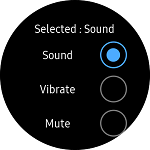
Create Radio
The GroupName property specifies mutually exclusive Radio controls. If you select one Radio control of radio control group, other items are not selected.
IsSelected property sets default selected value of Radio control. Selected event occurs when the Radio selection is changed.
Value property sets any value of Radio control. Value property is useful to distinguish which item is selected if all Radio control has the same Selected event handler.
The following code explains the process of creating Radio.
For more information, see Radio API reference.
The code example of this guide uses TCRadioStackLayout code of WearableUIGallery. The code is available in test\WearableUIGallery\WearableUIGallery\TC\TCRadioStackLayout.xaml.cs
XAML file
<w:CirclePage.Content>
<w:CircleScrollView x:Name="myscroller" Orientation="Vertical">
<StackLayout Padding="50,50" Orientation="Vertical">
<Label
x:Name="label1"
FontSize="Medium"
HorizontalOptions="CenterAndExpand"
Text="{Binding RadioLabel1, StringFormat='SoundMode:{0}'}"/>
<StackLayout Orientation="Horizontal">
<Label
HorizontalOptions="CenterAndExpand"
Text="{Binding Sound.Text}"
VerticalOptions="Center" />
<w:Radio
GroupName="{Binding Sound.GroupName}"
HorizontalOptions="End"
IsSelected="{Binding Sound.IsSelected, Mode=TwoWay}"
Selected="OnSelected"
Value="{Binding Sound.Value}" />
</StackLayout>
<StackLayout Orientation="Horizontal">
<Label
HorizontalOptions="CenterAndExpand"
Text="{Binding Vibrate.Text}"
VerticalOptions="Center" />
<w:Radio
GroupName="{Binding Vibrate.GroupName}"
HorizontalOptions="End"
IsSelected="{Binding Vibrate.IsSelected, Mode=TwoWay}"
Selected="OnSelected"
Value="{Binding Vibrate.Value}" />
</StackLayout>
<StackLayout Orientation="Horizontal">
<Label
HorizontalOptions="CenterAndExpand"
Text="{Binding Mute.Text}"
VerticalOptions="Center" />
<w:Radio
GroupName="{Binding Mute.GroupName}"
HorizontalOptions="End"
IsSelected="{Binding Mute.IsSelected, Mode=TwoWay}"
Selected="OnSelected"
Value="{Binding Mute.Value}" />
</StackLayout>
</StackLayout>
</StackLayout>
</w:CircleScrollView>
</w:CirclePage.Content>
C# file
public void OnSelected(object sender, SelectedEventArgs args)
{
Radio radio = sender as Radio;
if (radio != null)
{
Console.WriteLine($"<<OnSelected>> Radio Value:{radio.Value}, GroupName:{radio.GroupName}, IsSelected:{radio.IsSelected}");
}
}
Add Radio in ListViewItem
If you want to use Radio control on ListView, you can add Radio control in ViewCell for customizing item.
When you use Radio on ListView, you must set HasUnevenRows property True. If you don't set this property, Unwanted item's radio can be selected when you scroll up the ListView Since Xamarin.Forms reuse ListView Item rendering
The code example of this guide uses TCRadioListView code of WearableUIGallery. The code is available in test\WearableUIGallery\WearableUIGallery\TC\TCRadioListView.xaml.cs
XAML file
<w:CirclePage.BindingContext>
<local:TCRadioViewModel />
</w:CirclePage.BindingContext>
<w:CirclePage.Content>
<w:CircleListView
x:Name="mylist"
HasUnevenRows="True"
ItemsSource="{Binding SampleData}">
<w:CircleListView.ItemTemplate>
<DataTemplate>
<ViewCell>
<StackLayout HeightRequest="120" Orientation="Horizontal">
<Label
HorizontalOptions="CenterAndExpand"
Text="{Binding Text}"
VerticalOptions="Center" />
<w:Radio
GroupName="{Binding GroupName}"
HorizontalOptions="End"
IsSelected="{Binding IsSelected, Mode=TwoWay}"
Selected="OnSelected"
VerticalOptions="Center"
Value="{Binding Value}" />
</StackLayout>
</ViewCell>
</DataTemplate>
</w:CircleListView.ItemTemplate>