ContextPopupEffectBehavior
ContextPopupEffectBehavior is a Behavior for Xamarin.Forms that is used to create the View with one or two buttons.
A popup with only one button will have an Accept button only. The default text for Accept button is OK.
When Visibility is set to True, the popup appears on the screen. The popup displayed with the Accept or Cancel button is executed automatically. Accept command is executed when click Accept button. After the command is executed, popup disappears and Visibility is set to False.
If you touch outside of the popup, the popup is removed. It is same to execute Cancel command. You can adjust the X and Y value to change the position of popup.
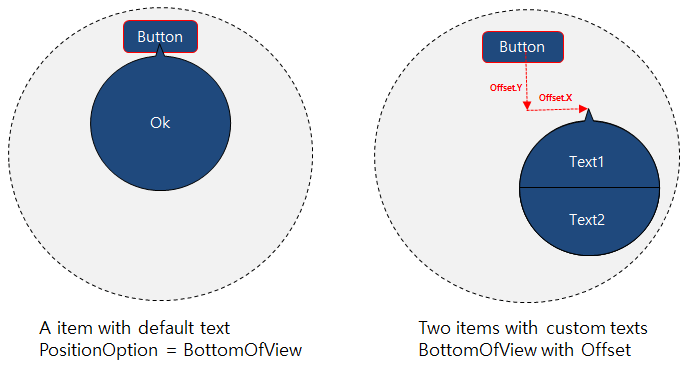
Add popup with ContextPopupEffectBehavior in CirclePage
You can set popup with the ContextPopupEffectBehavior in any View. For more information on how to add Circle
ContextPopupEffectBehavior has the following properties:
- AcceptCommand : System.Windows.Input.ICommand. This command is executed when Accept.
- CancelCommand : System.Windows.Input.ICommand. This command is executed when Cancel. It is also executed when the popup disappears on touching an area outside the popup.
Visibility : This property when set to
True, the popup appears and when set toFalse, the popup disappears. TheCancelCommandworks even when the popup disappears and theVisibilityis set toFalse.PositionOption : The popup has the following position type
BottomOfView: The popup appears at the bottom of the view withContextPopupEffectBehavior. The position is changed by offset in the center of view.CenterOfParent: In the center of the screen, you can move the values of offset to adjust position of popup.Absolute: The value of offset is X, Y and popup is placed on the screen.Relative: Set the width of the screen to Offset.X * Window.Width and height of the screen to Offset.Y * Window.Height.
In the example, you can see a Check with the ContextPopupEffectBehavior in the AbsoluteLayout set into the CirclePage.
The text for the AcceptText and the CancelText are set. Also, the commands for AcceptCommand and CancelCommand are set. When selected, Yes will change the background color to green and No will change the background color to red.
The PositionOption is set as CenterOfParent. The value of Visibility is set to IsToggled.
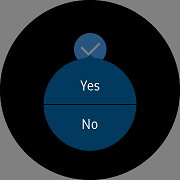 |
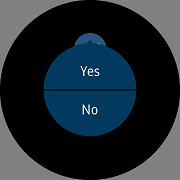 |
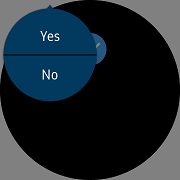 |
|---|---|---|
| BottomOfView | CenterOfParent | Absolute/Relative |
For more information, see the following links:
- ContextPopupEffectBehavior API reference
- Xamarin.Forms.Behaviors Guide
- Consuming a Xamarin.Forms Behavior
To create a context popup in CirclePage, use the following code:
C# file
[XamlCompilation(XamlCompilationOptions.Compile)
public partial class TCConfirm : CirclePage
{
public TCConfirm ()
{
AcceptedCommand = new Command(() => BackgroundColor = Color.Green);
CancelCommand = new Command(() => BackgroundColor = Color.Red);
InitializeComponent ();
CtxCheck.PropertyChanged += (s, e) =>
{
if (e.PropertyName == Check.IsToggledProperty.PropertyName)
System.Diagnostics.Debug.WriteLine($"IsToggled = {CtxCheck.IsToggled}");
};
}
public ICommand AcceptedCommand { get; private set; }
public ICommand CancelCommand { get; private set; }
}
XAML file
<?xml version="1.0" encoding="utf-8" ?>
<w:CirclePage
x:Class="WearableUIGallery.TC.TCConfirm"
xmlns="http://xamarin.com/schemas/2014/forms"
xmlns:x="http://schemas.microsoft.com/winfx/2009/xaml"
xmlns:w="clr-namespace:Tizen.Wearable.CircularUI.Forms;assembly=Tizen.Wearable.CircularUI.Forms"
x:Name="mypage">
<ContentPage.Content>
<AbsoluteLayout>
<w:Check
x:Name="CtxCheck"
AbsoluteLayout.LayoutBounds="0.5, 0.2, 1, 0.25"
AbsoluteLayout.LayoutFlags="All"
HorizontalOptions="CenterAndExpand"
IsToggled="False"
VerticalOptions="CenterAndExpand">
<w:Check.Behaviors>
<w:ContextPopupEffectBehavior
AcceptCommand="{Binding AcceptedCommand, Source={x:Reference mypage}}"
AcceptText="Yes"
CancelCommand="{Binding CancelCommand, Source={x:Reference mypage}}"
CancelText="No"
Visibility="{Binding IsToggled, Source={x:Reference CtxCheck}, Mode=TwoWay}"
PositionOption="BottomOfView"/>
</w:Check.Behaviors>
</w:Check>
</AbsoluteLayout>
</ContentPage.Content>
</w:CirclePage>
Screenshot
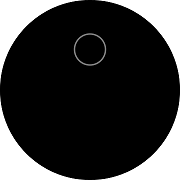 |
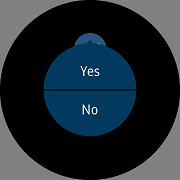 |
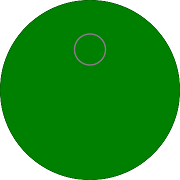 |
|---|---|---|
| 1st scene with Check | 2nd scene with context popup | 3rd scene when selects 'Yes' |