Test Tizen .NET Application on a Gear device
To publish a Tizen .NET Application to Samsung Gallaxy Apps store, you have to test it on Samsung Gear devices. Since Samsung Gear does not have a USB port, Tizen provides a support to publish the app to the app store over Wi-Fi.
Therefore, you must connect the Gear device to Wi-Fi and the host PC to Wi-Fi or the Unshielded-Twisted-Pair (UTP) cable to the same local network.
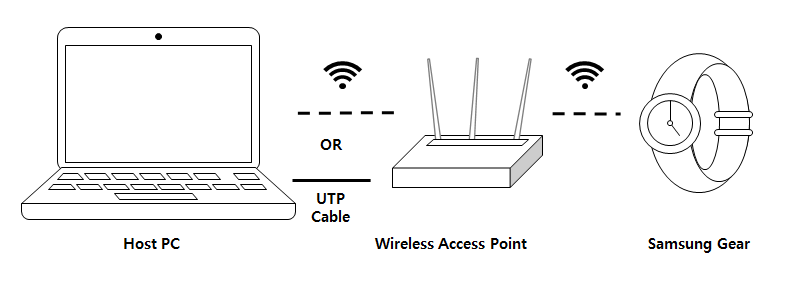
Prepare Gear Device
To debug an application on the Samsung Gear device:
Execute the Settings application.
Scroll to the bottom of the menu and tap About watch.
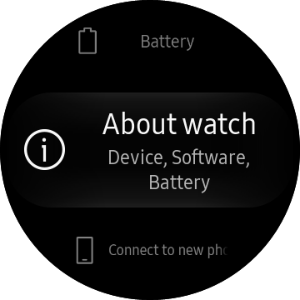
Tap Debugging to turn on.
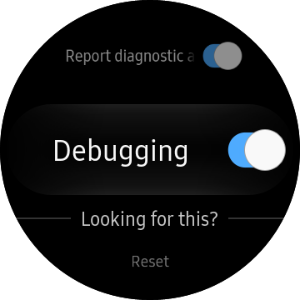
Press the back button of the hardware, scroll to the Connections menu, and tap it.
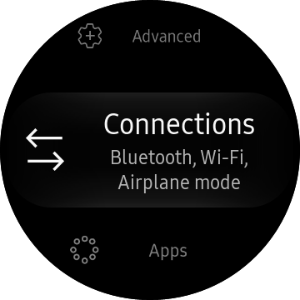
Tap Wi-Fi to turn it on.
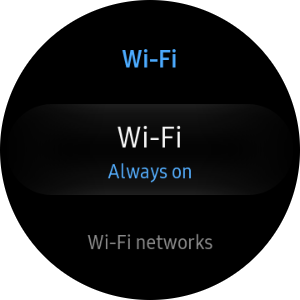
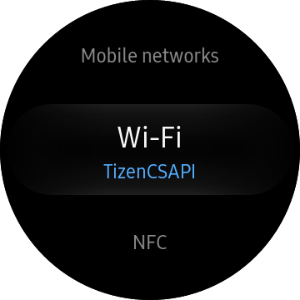
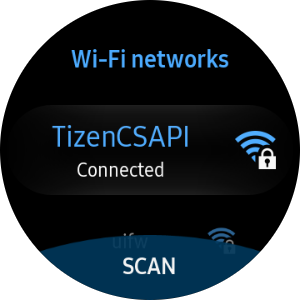
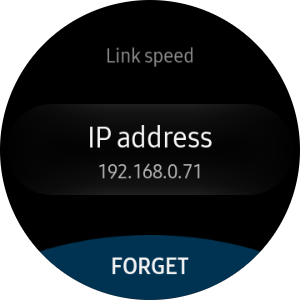
Debugging over Wi-Fi
You can install and execute your application on the Samsung Gear device over Wi-Fi.
Open Visual Studio 2017 app on your developer computer.
Select Tizen > Tizen Device Manager > Remote Device Manager.
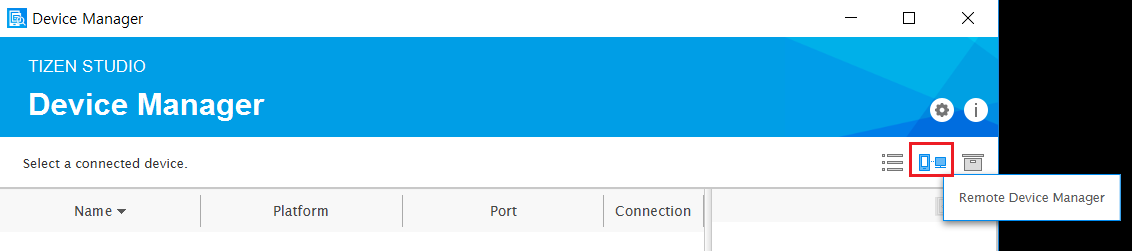
Click Scan Devices to search for remote Samsung Gear devices. You can see a list of available remote devices.
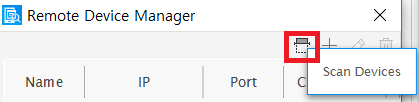
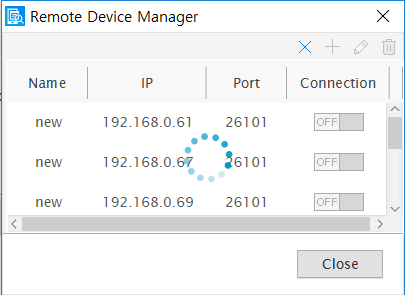
Select the IP of Samsung Gear Device that you want to connect to.
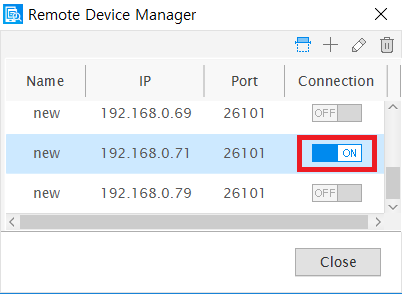
The connected Gear device appears on the Device Manager Explorer window.
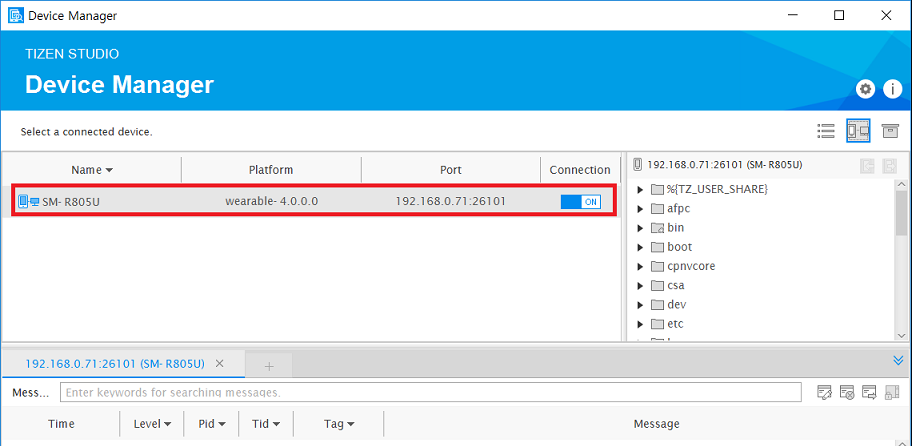
Connecting via the SDB command
You can connect to Gear device via SDB command.
Open the Command Prompt in the Host PC and enter the following command:
$ sdb connect [Gear S2 IP address]:26101
Example
$ sdb connect 192.168.0.71:26101
You can see the states of the connected Gear devices using SDB command.
$ sdb devices
List of devices attached
192.168.0.71:26101 device SM-R805U