







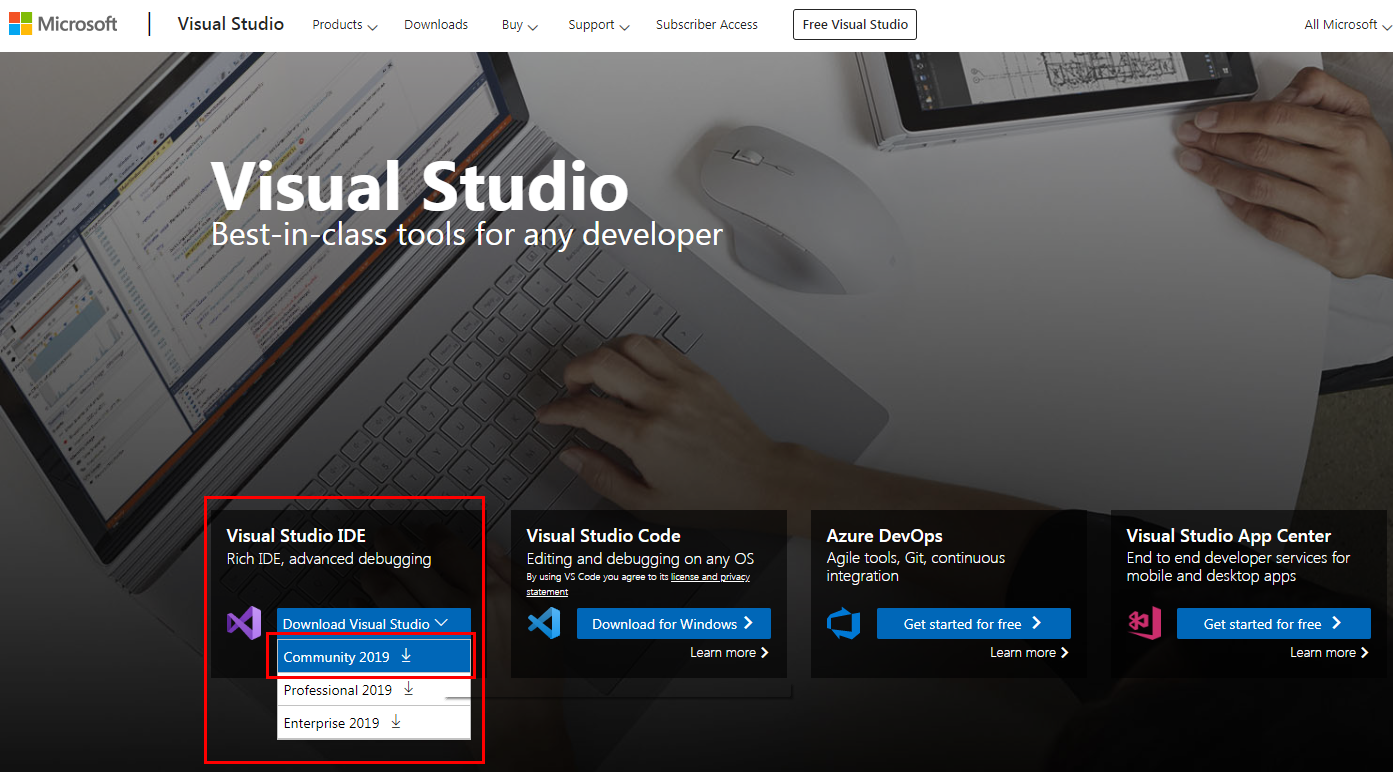
For OSX, it is recommended to use the Tizen extension for VS Code
Visual Studio Tools for Tizen extension is registered in Visual Studio Marketplace.
You can install extensions from the Visual Studio Marketplace in Visual Studio IDE.
4.Please close your Visual Studio for installing it.
JDK 8 is required for Windows installations of the Tizen SDK
Can be downloaded from Oracle’s site here (Oracle account is required)
After you install JDK8, you should set your Path and JAVA_HOME environment variable to the location of JDK.
ex) Path : C:\Program Files\Java\jdk1.8.0_221\bin
JAVA_HOME : C:\Program Files\Java\jdk1.8.0_221

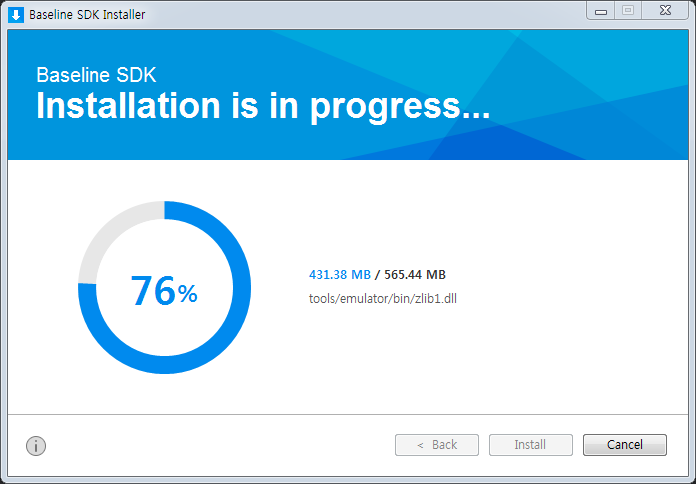
Please install a ” 4.0 Wearable ” package in Main SDK for the wearable app.
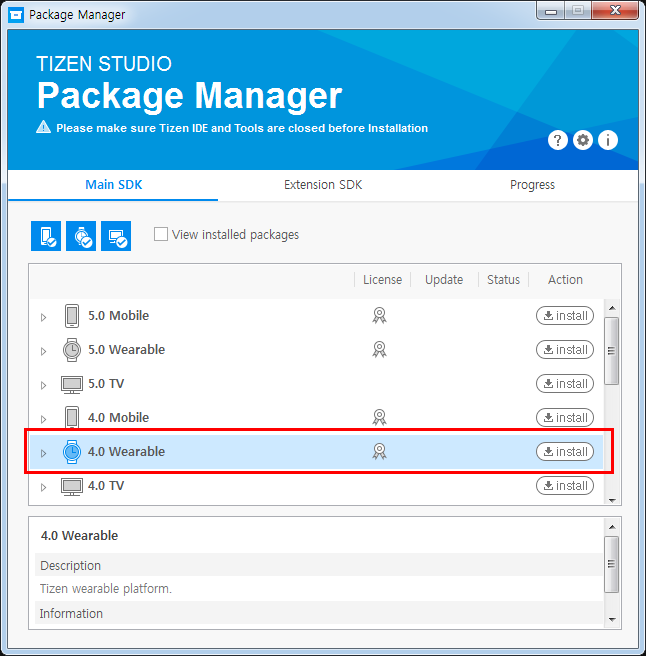
8. Please install a ” Samsung Certificate Extension ” package in Extension SDK for Galaxy Watch.
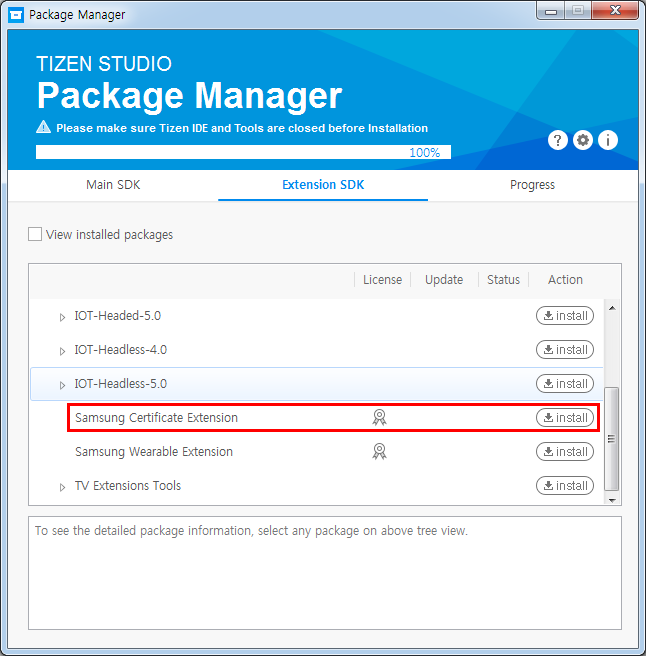
To create a new Tizen project, navigate to the application toolbar.
Click File > New > Project.
After selecting Tizen in platofrm tab, select Tizen Wearable Xaml App with Tizen 4.0.
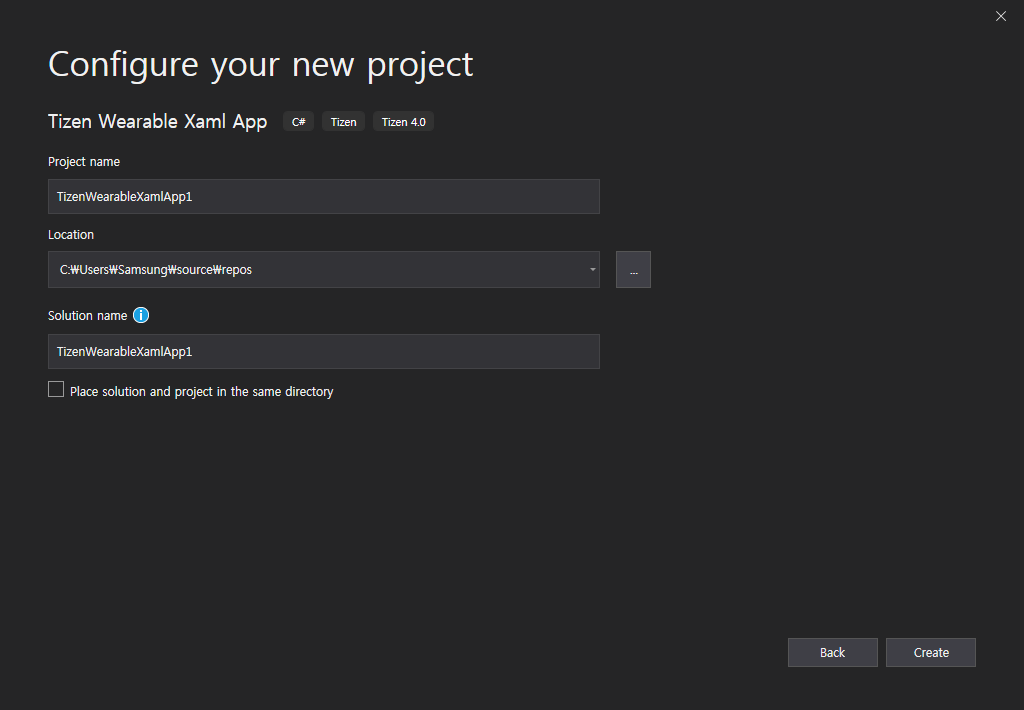

Components of solution:
Try building your solution by selecting Build -> Build Solution
Click Tools > Tizen > Tizen Emulator Manager
Select or create an emulator with Platform wearable-4.0-circle-x86 and click “Launch”
To connect to a device, first verify that it is on the same Wi-Fi network as your development machine.
Additionally, verify Bluetooth is turned off ( Settings -> Connections -> Bluetooth ) and debugging is turned on ( Settings -> About Watch -> Debugging )
Open the device manager by navigating to Tools -> Tizen -> Device Manager
Click on the icon in the below image to open the remote device manager
Click the “+” icon to add a new device.
Click the off switch in the connection column to attempt to connect to your device
Your device should now appear in the main page of the Device Manager, with log output from the device visible across the bottom.
Back in Visual Studio, you will now have the option to output to your device. However, you will not be able to do so until you create a certificate profile using the Certificate Manager
Before creating a new certificate profile close all currently running emulator instances.
Go to Tools -> Tizen -> Tizen Certificate Manager
Click the ‘+’ icon and select Samsung Certificate
Select Mobile / Wearable for the device type
Give a name for the certificate, then proceed to create a new author certificate.
On the distributor certificate profile screen, you should have the DUID of your device auto populated from the device manager
Important: If any DUIDs that start with a 1 appear in the list, remove them.
Now that you’ve created a new certificate profile and added your device’s ID as a target, you will be able to deploy your applications to devices using that profile.
*. If you want to know more information, please visit the following webpage.
https://developer.samsung.com/galaxy-watch/develop/getting-certificates/create
To verify Visual Studio is using your newly created certificate profile, go to Tools -> Options -> Tizen -> Certification
Now make sure your target device is selected from the top menu in visual studio. You should be able to push the app to your device by clicking this button.